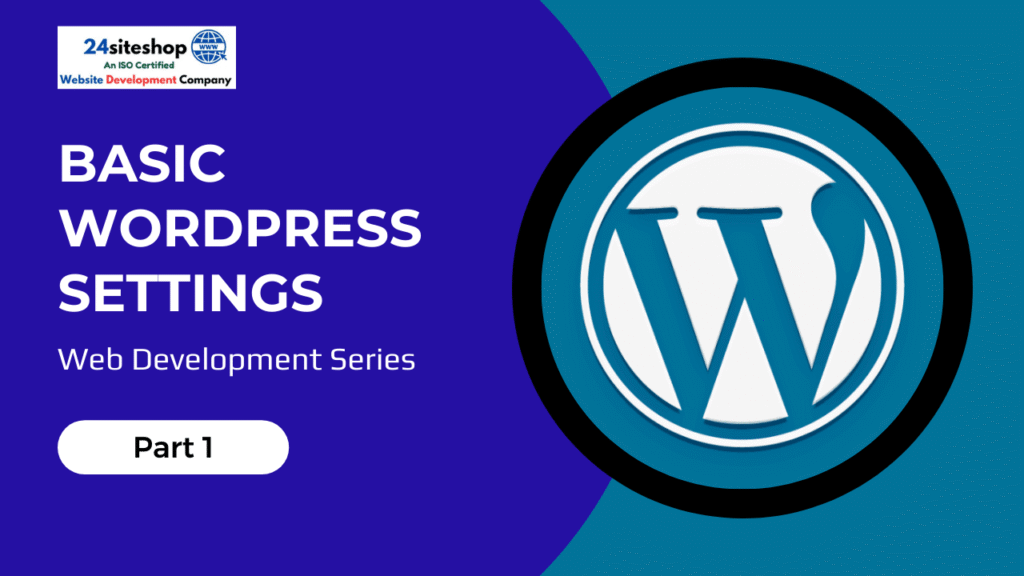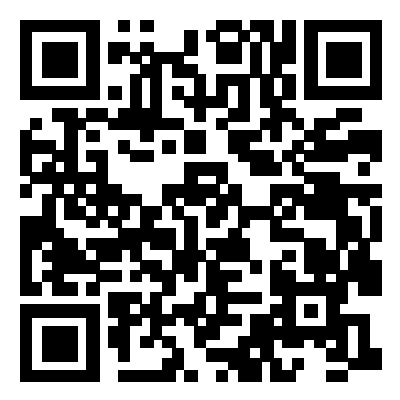Launching your first WordPress website? Whether you’re building a blog, a business site, or an online store, setting up your WordPress site correctly from the beginning is essential. At 24SiteShop, we help you build smart, scalable sites — and here’s a step-by-step guide to get started with basic WordPress settings.
✅ 1. The First Step: Login to Your Dashboard
Once WordPress is installed, go to:yourdomain.com/wp-admin
Login with the credentials created during installation. This takes you to your WordPress Dashboard — your website’s control center.
🎨 2. Install a Theme: Design Starts Here
🔍 What is a Theme?
A theme is the design framework of your site. It controls how your website looks and sometimes how it behaves. Think of it like the clothes your website wears — you can change it anytime!
📥 How to Install a Theme:
- Go to Appearance > Themes > Add New
- Browse free themes or upload a premium one (.zip)
- Click Install, then Activate
At 24SiteShop, we recommend beginner-friendly themes like Astra, Kadence, or Blocksy for fast performance and customization.
🧩 3. Install Plugins: Power-Up Your Website
❓ What is a Plugin?
A plugin adds functionality to your site — like contact forms, SEO tools, security, etc. Think of it like adding apps to your phone.
📥 How to Install a Plugin:
- Go to Plugins > Add New
- Search for the plugin (e.g., “Contact Form 7”)
- Click Install Now, then Activate
Top Starter Plugins:
- Elementor (drag-and-drop page builder)
- Yoast SEO (search engine optimization)
- WPForms (easy forms)
- UpdraftPlus (backup)
📄 4. Create Pages: Your Website’s Foundation
Recommended Starter Pages:
- Home
- About Us
- Services
- Contact
- Blog (if you plan to post articles)
To Create a Page:
- Go to Pages > Add New
- Add your title and content
- Click Publish
Use Elementor or the built-in Block Editor (Gutenberg) for layout flexibility.
⚙️ 5. Set Home Page & Permalinks
🏠 Set a Static Homepage:
- Go to Settings > Reading
- Select “A static page”
- Choose “Home” as your homepage and “Blog” for your posts page
🔗 Set Permalinks:
- Go to Settings > Permalinks
- Choose “Post name” for clean URLs (SEO-friendly)
- Click Save Changes
🗂️ 6. Create Navigation Menu
Your menu helps visitors navigate your site.
Steps:
- Go to Appearance > Menus
- Click Create a new menu
- Add pages, custom links, or categories
- Assign it to a location (e.g., Primary Menu)
- Click Save Menu
🖼️ 7. Change Logo & Customize Site
To Customize:
- Go to Appearance > Customize
- Click Site Identity
- Upload your logo, change site title, tagline
- Explore other customizations like fonts, colors, header/footer
This area depends on your theme — some offer advanced options via customizer or their own theme panel.
🔄 8. Reset WordPress: Start Fresh (If Needed)
Sometimes, you need to start over. Instead of reinstalling WordPress manually, you can use a plugin.
Plugin: WP Reset
- Go to Plugins > Add New
- Search “WP Reset”
- Install & Activate
- Go to Tools > WP Reset
- Scroll down to the text box, type “reset” and click Reset Site
⚠️ Warning: This will delete all content and settings. Use with caution.
🧠 Final Tips from 24SiteShop:
- Keep your site lightweight — only use necessary plugins.
- Use SSL (https) for security.
- Always backup before making major changes.
- Customize your site to reflect your brand, not just what’s trendy.
🛠️ Need Help Setting Up Your Site?
24SiteShop specializes in setting up professional, fast, and secure WordPress sites tailored to your needs. Whether it’s an eCommerce store, blog, or service website — we’ve got your back.